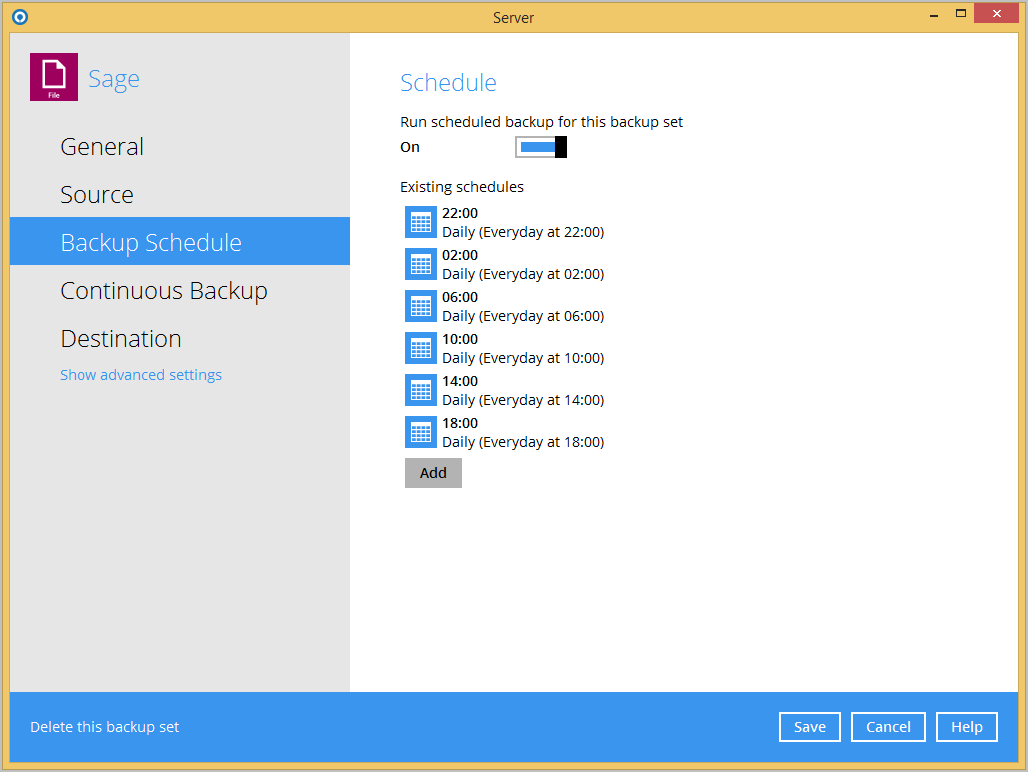Issue
There are many reasons why scheduled backups might be missed. You will probably be warned first via email that a backup has missed its schedule, and the portal will confirm this with a white bar in the timeline.
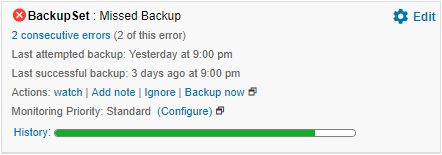
Common reasons why a backup misses its schedule
- Whenever our backup software is installed, the built-in ‘system’ account is used, and sometimes, this doesn’t have enough permissions to access your data when the backup runs.
When the backup runs as scheduled, it uses the permissions of the Windows scheduler service rather than the logged-in user. This is why manual backups often work, but scheduled backups don’t.
If the Windows user account used by the scheduler service is deleted or its password changes, the scheduled backup will also fail.
-
The time zone on your device is incorrect for your region.
-
The Windows scheduler service has stopped or can’t be started. Both services are shown below.
Desktop
Check whether the Windows service Desktop Services is running. If it is, restart it to refresh the settings.
Server
Check whether the Windows service Server Services is running. If it is, restart it to refresh the settings.
If the service account has any issues, the cause will be shown after you restart the service.
Causes broken down between OS’
Desktops and laptops
The leading causes of missed backups are the PC shutting down in power-saving mode during a backup schedule, an account password being changed on the Windows scheduler service, or the Windows scheduler service being shut down.
Hard and obvious errors, such as someone removing the backup software.
Servers
The Windows scheduler service has been shut down or won’t start.
Fixes
Windows scheduler service on all Windows devices
Click on the Windows Start button in the bottom left of the screen and click on run. Type in
services.msc This will open the Windows services control.
You can also navigate through the start button menus to get there.
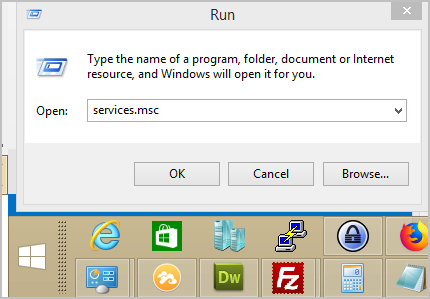
Desktop
Check whether the Windows service Desktop Services is running. If it is, restart it to refresh the settings.
Server
Check whether the Windows service Server Services is running. If it is, restart it to refresh the settings.
If the service account has any issues, the cause will be shown after you restart the service.
Device is not turned on
Mobile staff travelling and working in different time zones will need multiple backup schedules if the system admin wants to force a backup and not rely on users remembering to do so.
There are a few ways to overcome this.
Create a backup schedule to run every 4 hours.
Enable Continuous Backup. We recommend that the device has plenty of resources and, ideally, an SSD. Slower and older devices will see performance issues when using Continuous Backup.
It is also possible to force a backup reminder during logoff.
Debug
It is quite easy to check why a backup is being missed or prevented from running by a hard error.
Log locations
The default installation paths are:
Server: c:\users\username\ .obm
Desktop: c:\users\username\ .acb
Schedule doesn’t run
The reason will be shown in c:\users\username\ .obm\log\Scheduler\debug.log (the previous nine days of logs are also shown here)
Backup has a hard error
The reason will be shown in c:\users\username\ .obm\log\backup-job-id\Backup
If you can’t resolve the issue, send us the entire .acb or .obm folder so we can check further.
Tags
ahsayobm, ahsayacb, scheduler