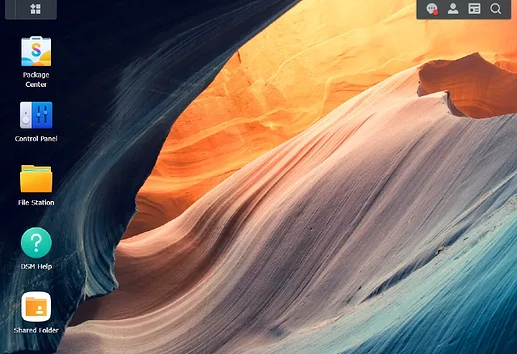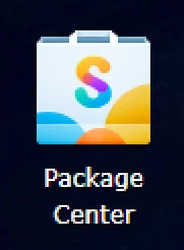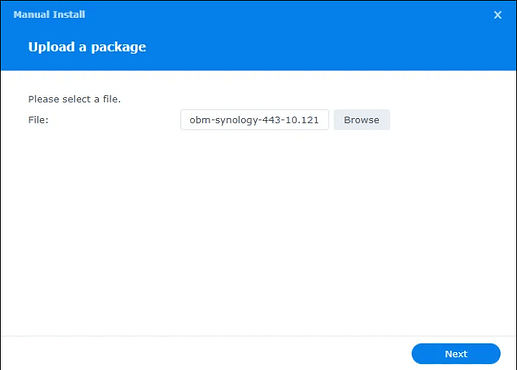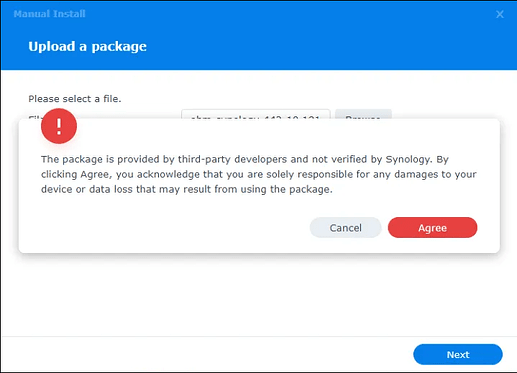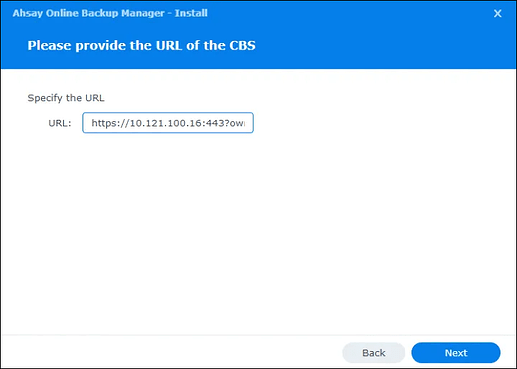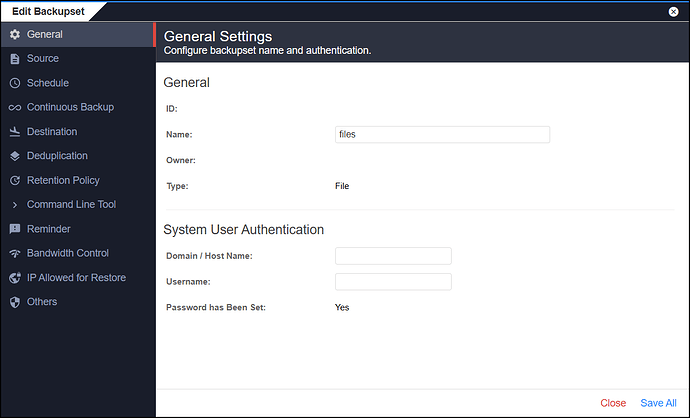Definitions
AhsayOBM is an abbreviation for Ahsay Online Backup Manager.
AhsayACB is an abbreviation for Ahsay Cloud Backup.
AhsayOBM or Server refers to our Server product.
AhsayACB or Desktop refers to our Desktop product.
Which Synology NAS models are supported by AhsayOBM?
Refer to the following KB article for the list of supported models:
Hardware Compatibility List (HRL) for Synology NAS
How to create a Synology backup account on BOBcloud
- Create a server account in the Reseller Portal. The Synology module will only work on a Server account, not a desktop account.
- Add the Synology module from the customer’s page in your portal under manage backup account settings »
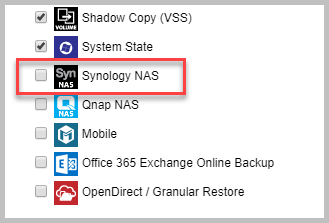
- Download the Synology module directly from the backup server.
To identify which cluster your backup account is on, check on the right-hand side of the customer’s page.
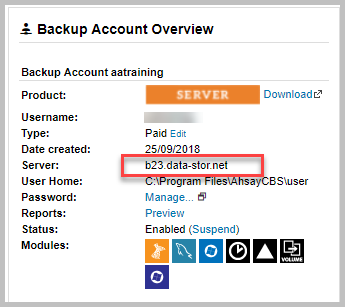
Enter that URL into a web browser and locate the Synology DSM module suitable for your NAS on the Server page, e.g. https://b23.data-stor.net/cbs/system/ShowDownload.do
Note the following text, which you will need later.
Please copy and paste the following URL information into the URL text field during installation
https://xxx.data-stor.net:443?ownerid=0
Online Installation - SPK Online Installer
If you experience permission errors when installing the module, change the Trust Level in the Package Center as follows:
Open Settings on the NAS:
- In the Package Center, click on the Settings button.
Set Trust Level:
- Under the General tab, you will find the Trust Level settings. Set to “Any publisher: Allow installation of any package regardless of publisher and integrity”.
- Using a web browser, enter the IP address of your Synology NAS device followed by 5000. e.g. https://nas_hostname:5000
- Log in to DiskStation Manager (DSM) with the admin account.
- To install AhsayOBM on your NAS, click the Package Center icon on the desktop.
-
When the Package Center window appears, click Manual Install
-
When the Manual Install window appears, click Browse to select the AhsayOBM SPK file you downloaded (e.g., obm-synology-443-10.121.100.16-https-0O.spk). Click Next to proceed.
- When the following message appears, click Agree to proceed.
-
After reading the License Agreement, tick the checkbox next to I accept the terms of the license agreement. Then, click Next to proceed.
-
Copy and paste the URL from the backup cluster’s download page shown earlier into the Ahsay Online Backup Manager - Install window, then click Next to proceed.
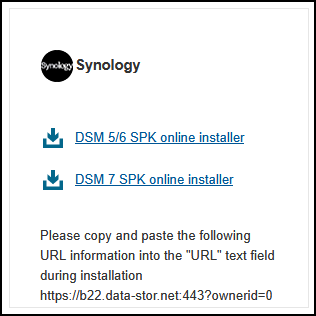
- Review the following information on the screen, then click Done to start the installation of AhsayOBM.
- When the installation has completed, AhsayOBM will be listed in the “Installed” packages.
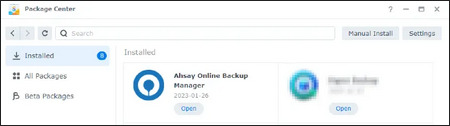
- To display AhsayOBM, click the Main Menu icon in the top left corner of the desktop.
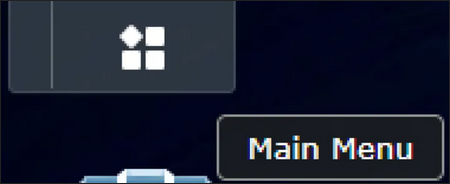
Click the AhsayOBM or Server icon to launch the application.
You can also add it to the desktop to make it easier to access, right-click on AhsayOBM and click Add to desktop.
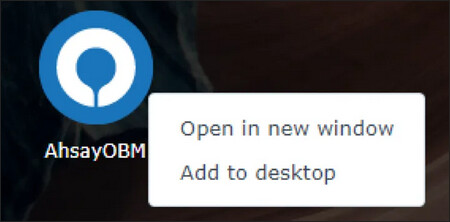
FAQs
The backup is running, but no data is backed up.
Answer) This is because the permissions need to be modified for the backup user as follows:
- Log in to DSM
- Open the File Station icon on the desktop or in the main menu.
- Select your source folders you want to back up.
- Right-Click and Select Properties
Right-click on the selected folder and choose Properties. - Modify Permissions
Go to the Permissions tab.
Ensure the user account running AhsayOBM has Read/Write permissions.
Tick the box Apply to this folder, sub-folders, and files. - Apply Changes
Click OK or Apply to save the changes.
What file types can be backed up by AhsayOBM installation on Synology NAS?
Answer) Only folders or files displayed under File Station can be backed up by AhsayOBM installation on a Synology NAS.
Which backup destinations are supported?
Answer) All pre-configured storage destinations, other cloud storage you have configured, network storage, and local or removable storage on the NAS.
Where are the encryption keys for the backup sets stored?
Answer)
The encryption keys are saved at /volume1/@appstore/AhsayOBM/.obm/config/settings.sys
or
/volume1/@appstore/server/.obm/config/settings.sys
YOU MUST ALSO STORE A COPY OFFLINE
How do I stop a scheduled backup job?
Answer) To stop a scheduled backup running on Synology, please follow the instructions below:
-
Connect to the Synology NAS via SSH.
-
Enter the following command:
touch volume1/@appstore/AhsayOBM/.obm/ipc/BackupSet/%backupset_id%/stop
or
touch /volume1/@appstore/server/.obm/ipc/BackupSet/%backupset_id%/stop
Where %backupset_id% is the backup set ID of the corresponding backup set.
The backup job performed by AhsayOBM installation on Synology NAS is slower when compared with installation on other OS platforms.
Answer) Backup jobs performed by AhsayOBM on a Synology NAS can be slower because there are fewer resources available in comparison to a desktop or server-grade computer.
Typically, on most NAS devices, there is less memory and CPU processing power available for compression, encryption, and delta generation during a backup.
The default Java heap size setting for AhsayOBM on Synology NAS is set to 256 MB. A user can increase the Java heap size setting to improve the backup performance. Refer to the following Q&A for instructions on modifying the Java heap size setting.
How to modify the Java heap size setting for AhsayOBM on Synology NAS
Answer) To modify the Java heap size for AhsayOBM on Synology NAS:
-
Connect to the Synology NAS via SSH.
-
Open the following file with a text editor:
/volume1/@appstore/AhsayOBM/obm/bin/WuiService.sh
or
/volume1/@appstore/server/obm/bin/WuiService.sh
- Edit the line:
WuiService.sh
…
JAVA_OPTS=“-Xrs -Xms64m -Xmx256m-Dsun.nio.PageAlignDirectMemory=true”
JNI_PATH=“-Djava.library.path=$LIB_HOME”
…
to
WuiService.sh
…
JAVA_OPTS=“-Xrs -Xms64m -Xmx512m -Dsun.nio.PageAlignDirectMemory=true”
JNI_PATH=“-Djava.library.path=$LIB_HOME”
…
- Save and exit from the text editor.
Advanced backup settings
Backup Filter, Continuous Backup, Retention Policy, Command Line Tool, Reminder, and Bandwidth Control are not found in the AhsayOBM user interface on Synology NAS.
Answer) For AhsayOBM installation on Synology NAS, the client user interface has been simplified. These backup settings can only be configured via the Reseller portal. Support can also assist.
- Backup Filter
- Continuous Backup
- Basic Retention Policy
- Follow Link
- Compression Type