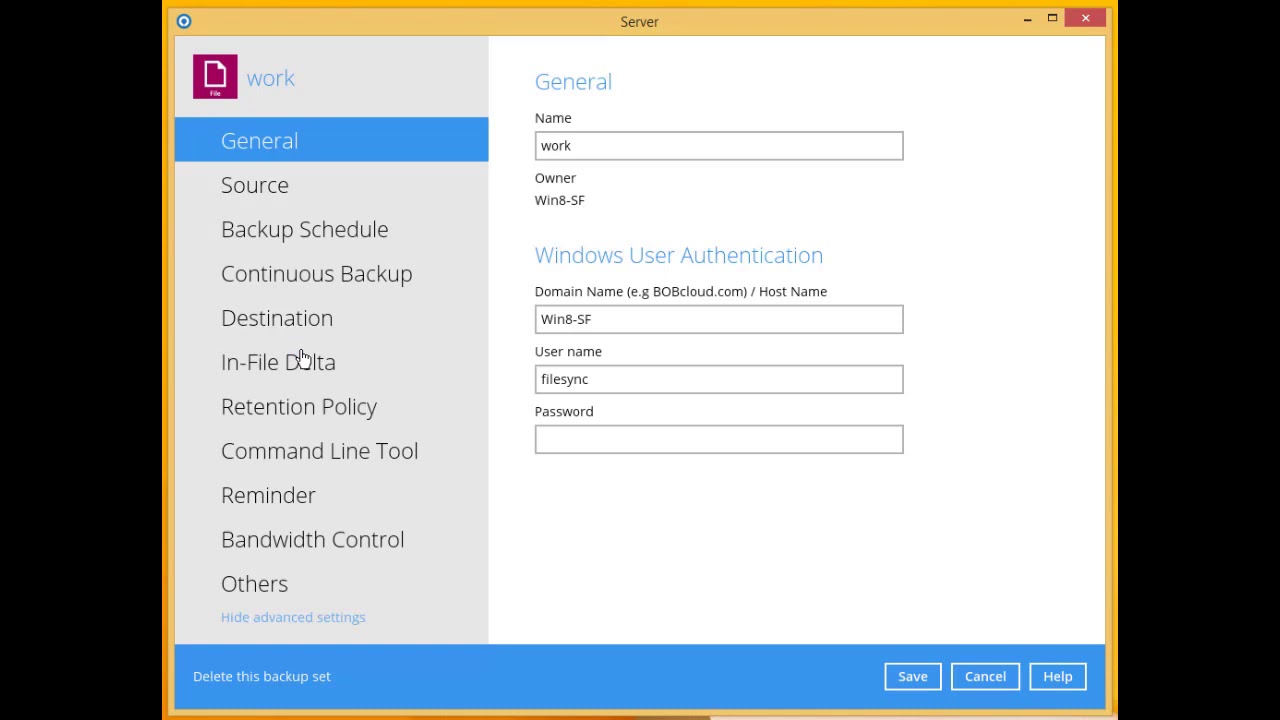View on YouTube
Overview of retention
The retention settings control how long you store backed-up versions of data you delete from your device(s).
You can set the retention period from one day to infinity. The data in the retention area is shown in light blue on each customer’s page in your reseller portal.
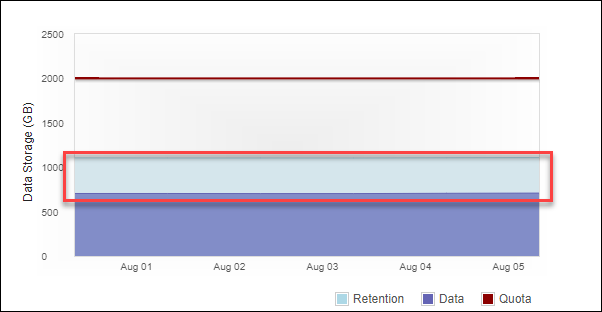
1. How to modify the retention period on a backup set
You might find over time that your retention is larger than you would like and costs you more than you had planned.
You can reduce the retention period within each backup set as follows:
a. Edit the backup set
b. Click on Show advanced settings \ Retention Policy
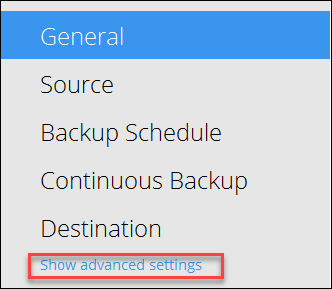
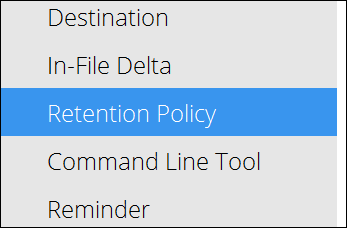
c. Modify the retention policy to the required number of days. Our example shows the default setting of 5 years (1825 days).
Please note: Your retained data (history) will be purged immediately up to the new period.
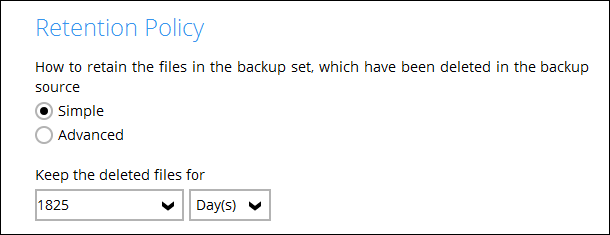
2. Completing the retention process
The new retention setting will be applied to your backed-up data at the end of the next successful backup for the backup set.
You can force the process manually as follows:
a. Click on Utilities
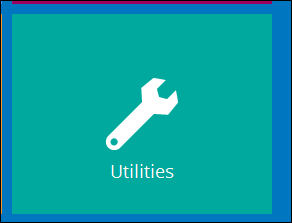
b. Click on Space Freeing Up
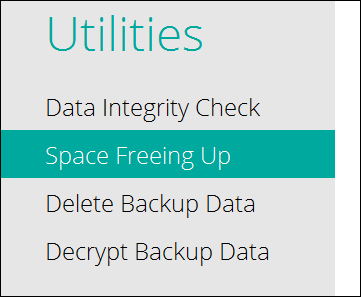
c. Select the required backup set and click on Start
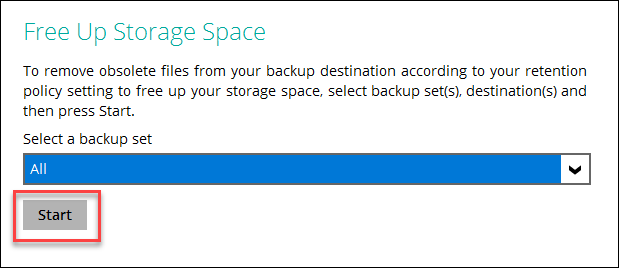
Tags
Ahsay OBM, ACB retention