How to modify the Java heap size setting on the Desktop version
To modify the Java heap size of the Desktop installation on Windows / macOS, amend the following files:
Windows:
c:\program files\desktopbackup\config.ini
c:\program files\desktopbackup\bin\RunCB.bat
macOS:
${Desktop-Install-Home}/config.ini
${Desktop-Install-Home}/bin/RunCB.sh
Windows: Open the ‘config.ini’ and ‘RunCB.bat’ files with a text editor:

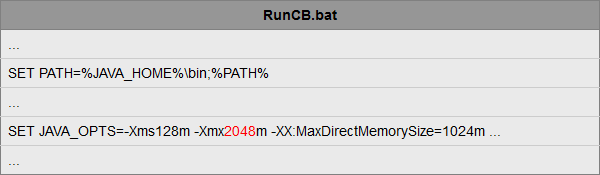
macOS: Open the ‘config.ini’ and ‘RunCB.sh’ files with a text editor:

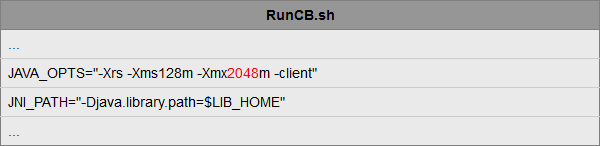
Note:
In the above examples, the value 2048 is the current Java heap size (in MB).
Amend the line by changing the value to 4096 (value in MB) (depending on the amount of free system memory available) so the line will appear similar to the example as follows:
Windows: Open the ‘config.ini’ and ‘RunCB.bat’ files with a text editor:

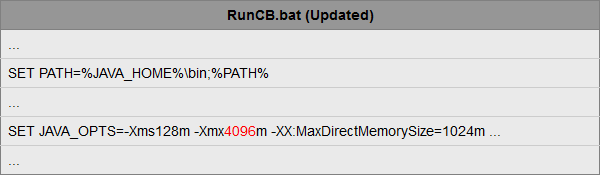
macOS: Open the ‘config.ini’ and ‘RunCB.sh’ files with a text editor:

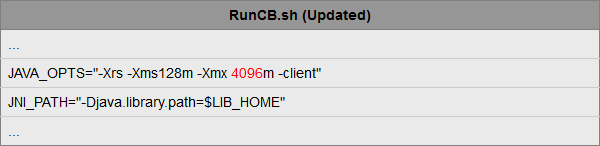
Save the changes, then restart the scheduler service.
How to modify the Java heap size setting on the Server version
To modify the Java heap size of the Server installation on Windows, macOS, Linux or NAS, you need to amend the following files:
Windows:
c:\program files\serverbackup\config.ini
c:\program files\serverbackup\bin\RunCB.bat
macOS:
${Server-Install-Home}/config.ini
${Server-Install-Home}/bin/RunCB.sh
Linux:
${Server-Install-Home}/config.ini
${Server-Install-Home}/bin/RunCB.sh
${Server-Install-Home}/bin/RunBackupSet.sh
NAS:
${Server-Install-Home}/config.ini
Windows: Open the ‘config.ini’ and ‘RunCB.bat’ files with a text editor:

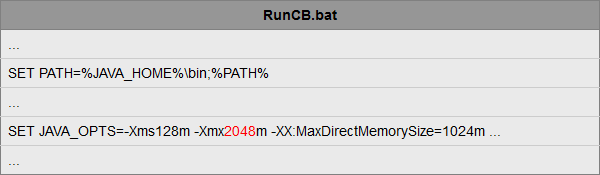
macOS: Open the ‘config.ini’ and ‘RunCB.sh’ files with a text editor:

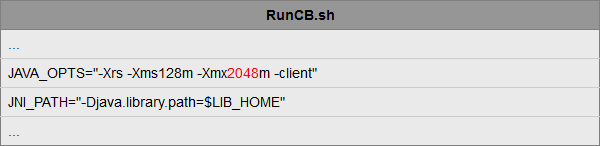
Linux: Open the ‘config.ini’, ‘RunCB.sh’ and RunBackupSet.sh files with a text editor:
NAS: Open the ‘config.ini’ file with a text editor:

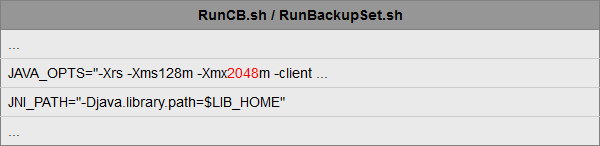
Note:
In the above examples, the value 2048 is the current Java heap size (in MB).
Amend the line by changing the value to 4096 (value in MB) (depending on the amount of free system memory available). See examples below:
Windows: Open the ‘config.ini’ and ‘RunCB.bat’ files with a text editor:

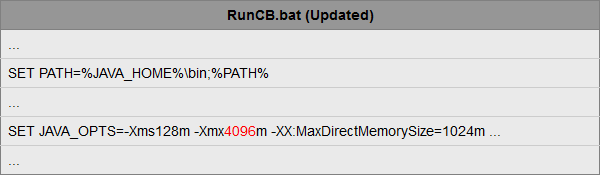
macOS: Open the ‘config.ini’ and ‘RunCB.sh’ files with a text editor:

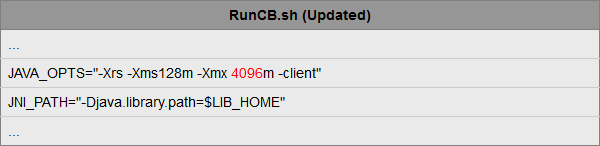
Linux: Open the ‘config.ini’, ‘RunCB.sh’ and ‘RunBackupSet.sh’ files with a text editor:
NAS: Open the ‘config.ini’ file with a text editor:

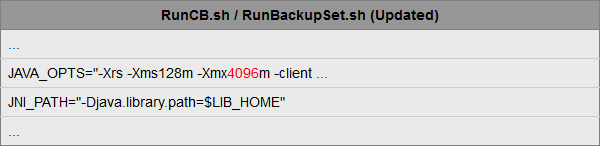
Save the changes, then restart the scheduler service or reboot the device.