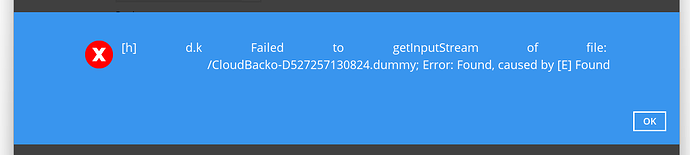Error
If you are using OneDrive as the backup source or a storage destination, you will see this error when the cached permissions in Microsoft 365 expire
Cause
Microsoft’s cloud will periodically reset stored permissions, and these will need to be renewed or extended.
How to extend the period within M365
- Sign in to the Microsoft Entra Admin Center as an Authentication Policy Administrator
- Browse to Identity > Users
- Select Per-user MFA in the top right
- Under Multifactor authentication, at the top of the page, select Service Settings
- On the service settings page, under Remember multifactor authentication on trusted device, select Allow users to remember multifactor authentication on devices they trust. If it is already selected, unselect the option, then SAVE. Select it again and SAVE.
- Set the days to allow trusted devices to bypass multifactor authentications. For the optimal user experience, extend the duration to 90 or more days
- Select Save.
Make these changes in your local BOBcloud software:
- Restart the Windows service desktop services or server services, then try to re-authenticate the connection to OneDrive. This is done in UI> Backup Sets> %BackupSet_Name%> Destination>
- Double-Click to open the OneDrive>Refresh.