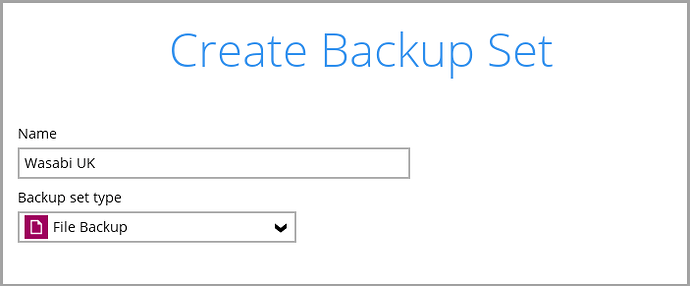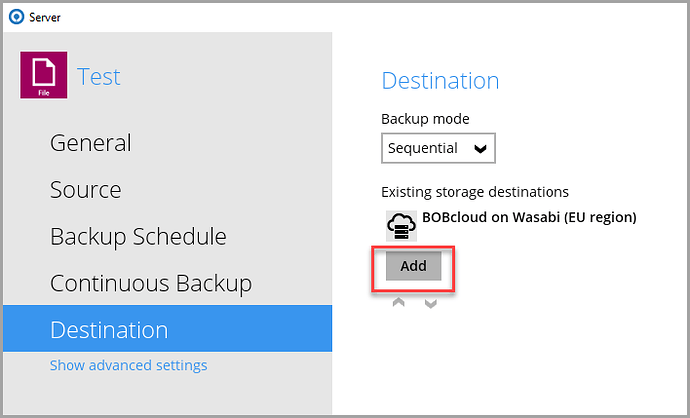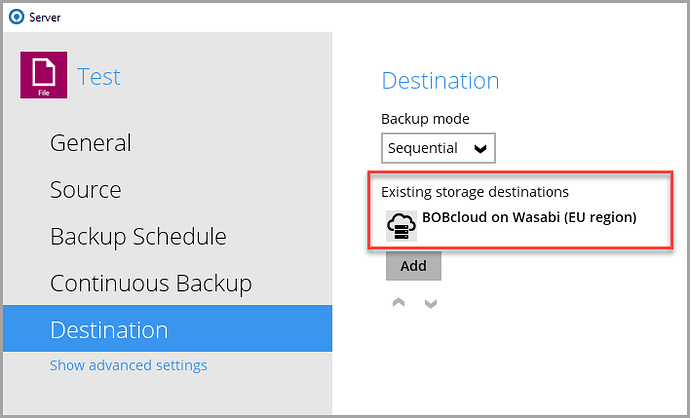Wasabi UK has been added as a predefined storage destination on all UK and EU clusters.
The predefined storage locations are Azure UK, Wasabi EU, and Wasabi UK.
BOBcloud manages predefined storage. You can still use your own storage or any of the hundreds of cloud storage services instead.
Our online calculator can be viewed here
FAQs
Can a backup account have more than one storage destination?
Yes. Many resellers back up to at least one cloud storage destination and a local USB disk or NAS. This is highly recommended.
Can I ‘live migrate’ the existing storage on my backup sets to Wasabi UK?
No. It is not possible to automatically move your data sets from one storage location to another. See Moving below.
Can I change the existing storage destination on my backup sets to Wasabi UK?
Yes (this process has two steps).
You might want to do this to reduce your storage costs if you use an expensive storage destination like Microsoft Azure for your data sets. Using Wasabi UK or any of the hundreds of cloud storage destinations is cost-effective.
Steps 2 and 3 below explain how to move a backup set’s storage from one destination to another.
1. Adding the predefined Wasabi UK storage destination on a NEW backup set
Create a new backup set as usual
Add a Destination
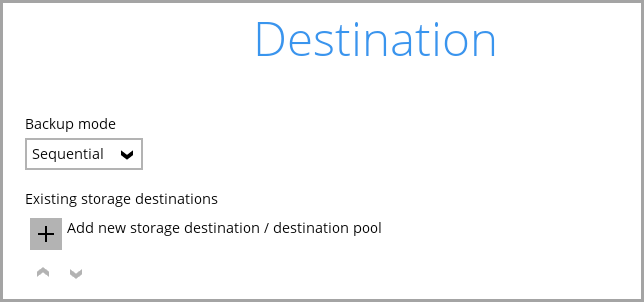
Click on the dropdown and select BOBcloud on Wasabi (UK region)
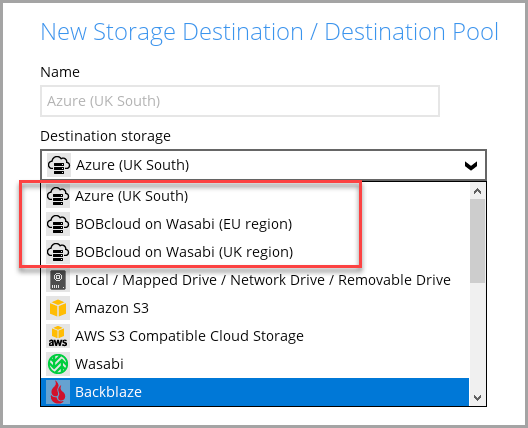
Complete the setup.
2. Adding the predefined Wasabi UK storage destination to an EXISTING backup set
This is the process if you want to backup to a new storage destination whilst preserving your existing backed-up data.
Edit the backup set and click on the Destination tab
Click on the dropdown and select BOBcloud on Wasabi (UK region)
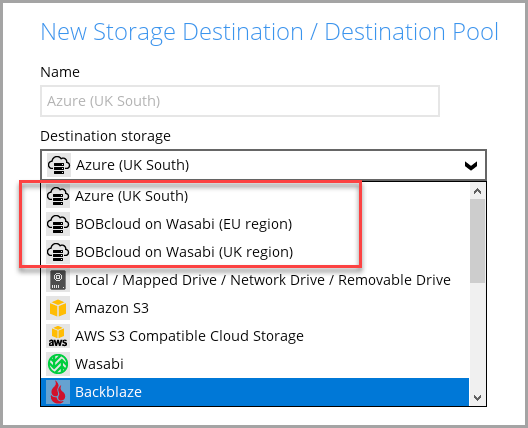
Finish editing the backup set.
When the backup set subsequent runs, it will back up to all configured storage destinations. If you want to remove the previous storage destination, wait until the backup set has finished backing up to the new storage destination.
The new storage destination will only have history \ retention from this backup onwards. All history \ retention for the backup set will be stored in the original storage destination. Consider this when you later delete the original storage destination.
3. Deleting an existing storage destination (be careful!)
If you want to delete the previous backup set’s storage destination, you can edit the storage destination(s) and double-click on the destination you want to remove.
On the next screen, click on Delete this storage destination in the bottom left.
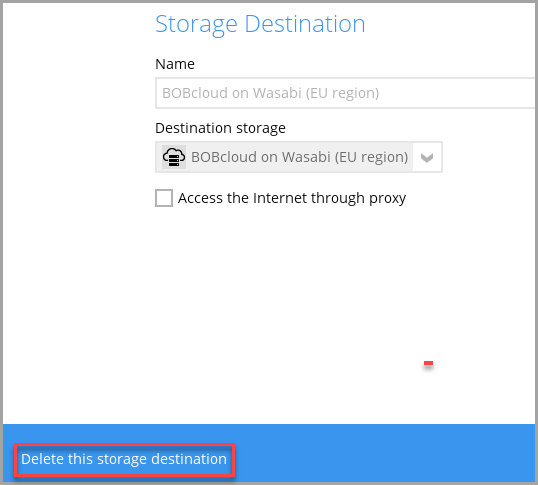
CAUTION When you delete an existing storage destination from a backup set, the data is purged immediately, along with all the history, and CANNOT be recovered. If in doubt, contact us on support@bocloud.net